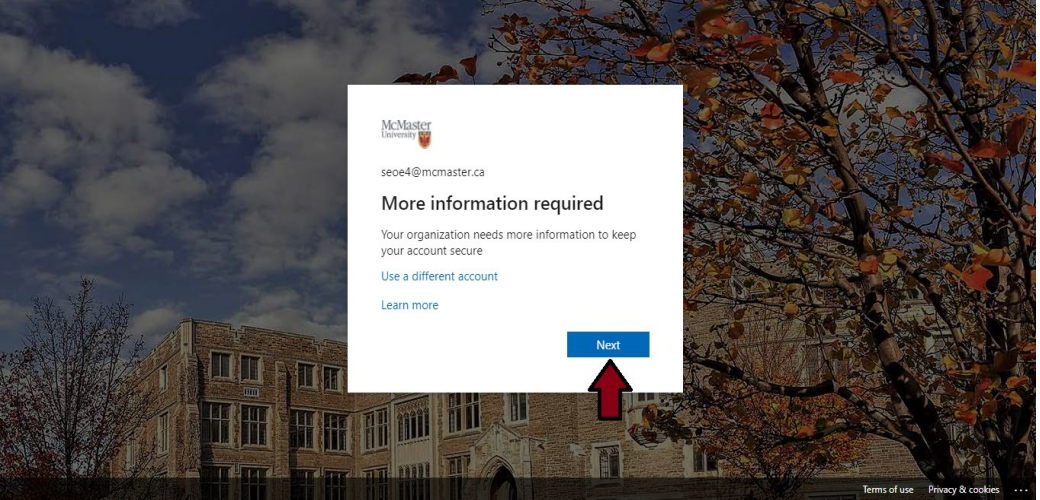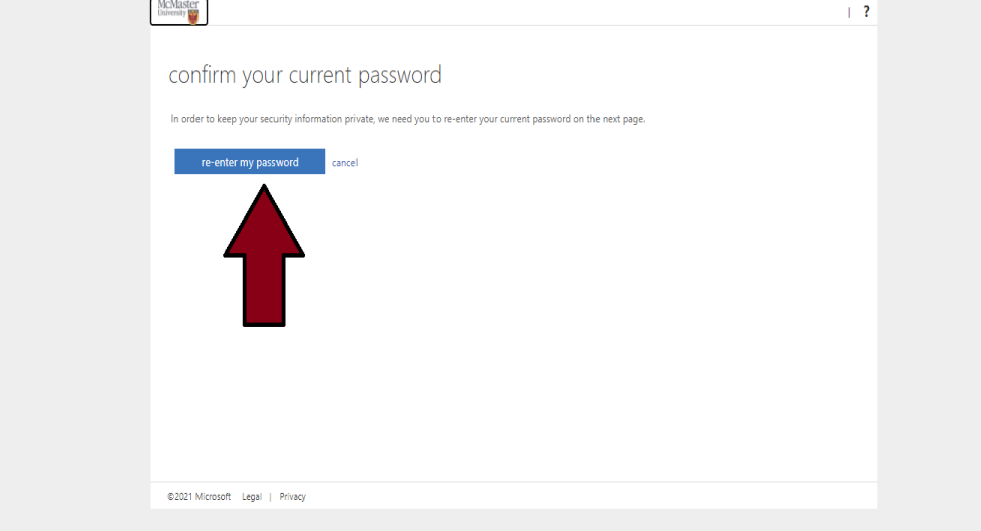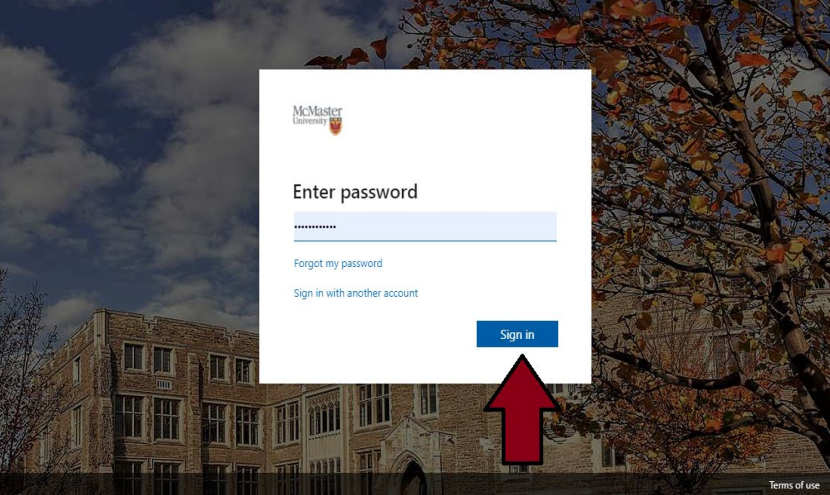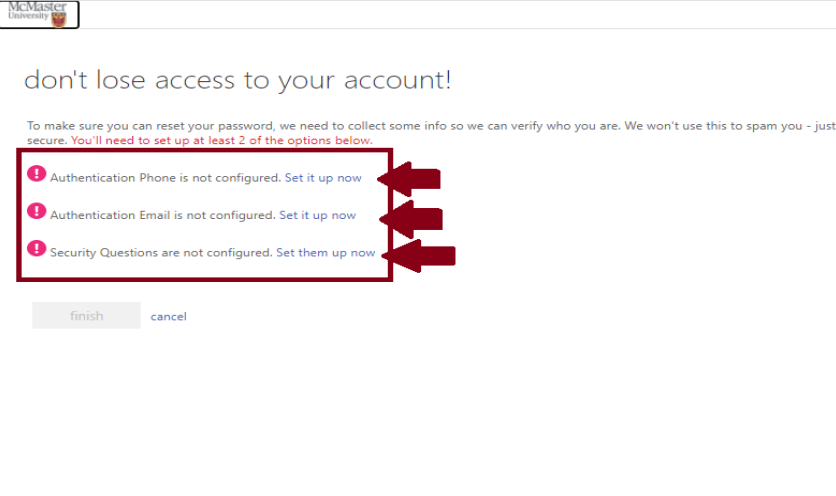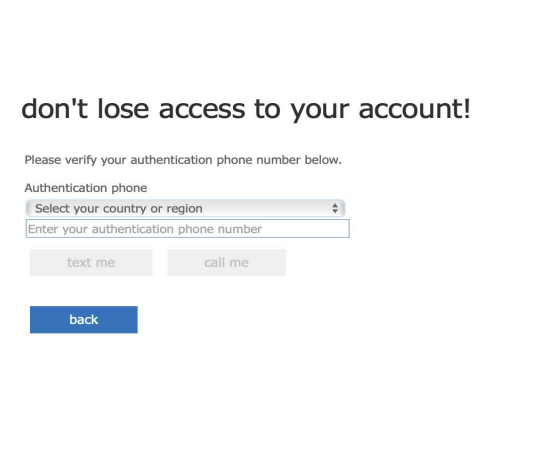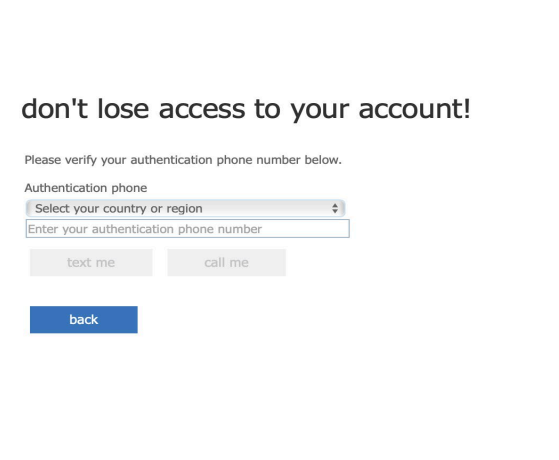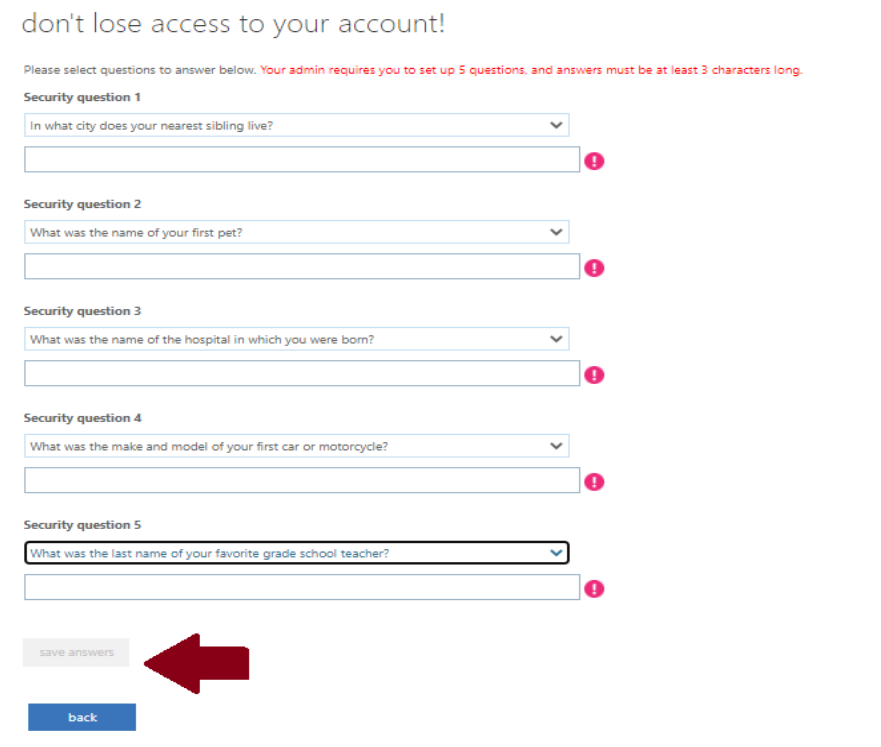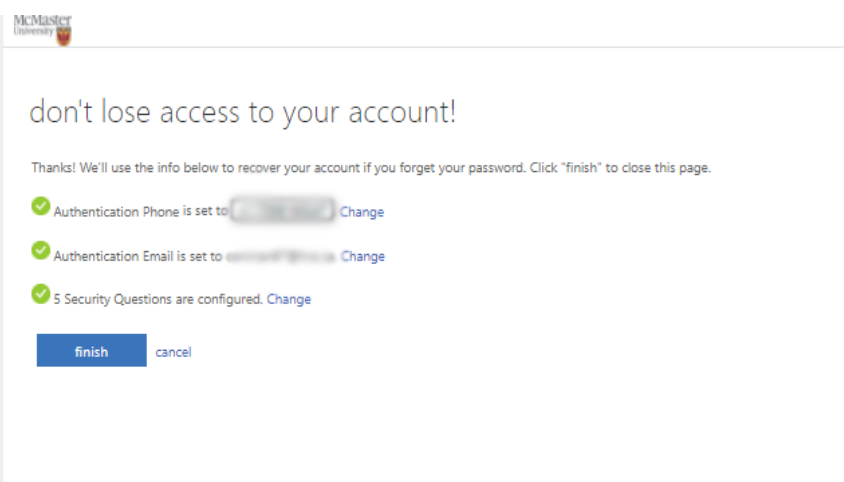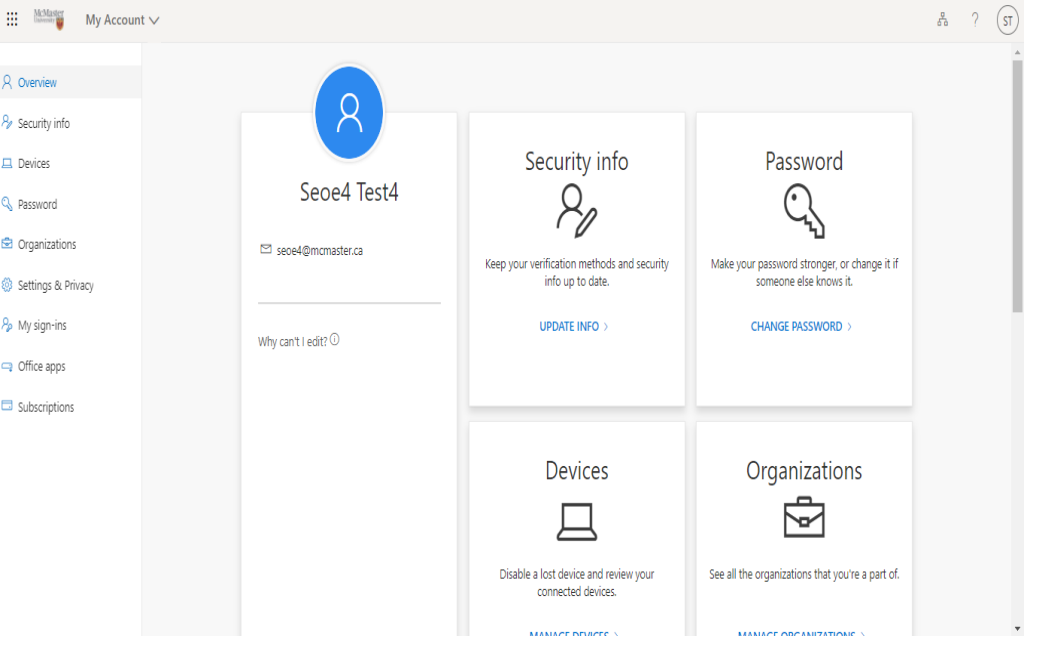Students, faculty, staff and alumni (less than 5-years after graduation)
Are you an applicant, retiree or alumni (more than 5-years after graduation)?
FREQUENTLY ASKED QUESTIONS
How do I setup SSPR (Self-Serve Password Recovery)?
Expandable List
Password reset is available for students, faculty, staff and alumni (less than five years after graduation) to use to reset and recover passwords for their McMaster MacID accounts via Microsoft’s password reset tool – https://myaccount.microsoft.com/
If you are an Applicant, Retiree, or Alumni (5+ years after graduation) please click here.
Multi-factor authentication is an easy way to protect your Microsoft 365 email and calendaring service. Sometimes known as two-step verification, multi-factor authentication (MFA) adds an extra layer of protection to help prevent hackers from accessing your email and account — even if they have your password.
McMaster / Microsoft 365 MFA is available for all members of the McMaster community for their MacID account and is easy to setup and use.
For password best practices please visit: https://informationsecurity.mcmaster.ca/password/
- Personal contact information is required for MFA in order to verify your identity when logging in from a new Wi-Fi access point, or after 30 days of logging in without verification. Personal contact information and validation questions, that are provided by individuals completing the password reset process, are stored securely and are not used for any other purpose than to provide convenient options for individuals to reset their password or recover their account in the event their account is compromised.
- This is an important measure for everyone’s personal information, for university data and information, and for our overall institutional IT security readiness.
Security questions are stored privately and securely and can only be answered by users during registration. Authorized IT administrators do not have access to read or modify a user’s questions or answers.
Other information, such as personal email address or phone number, can only be viewed by authorized IT administrators with the appropriate level of approval, however the information will never be used for any other purpose than for those stated above.
Please refer to this page here to find steps on how to reset your password.