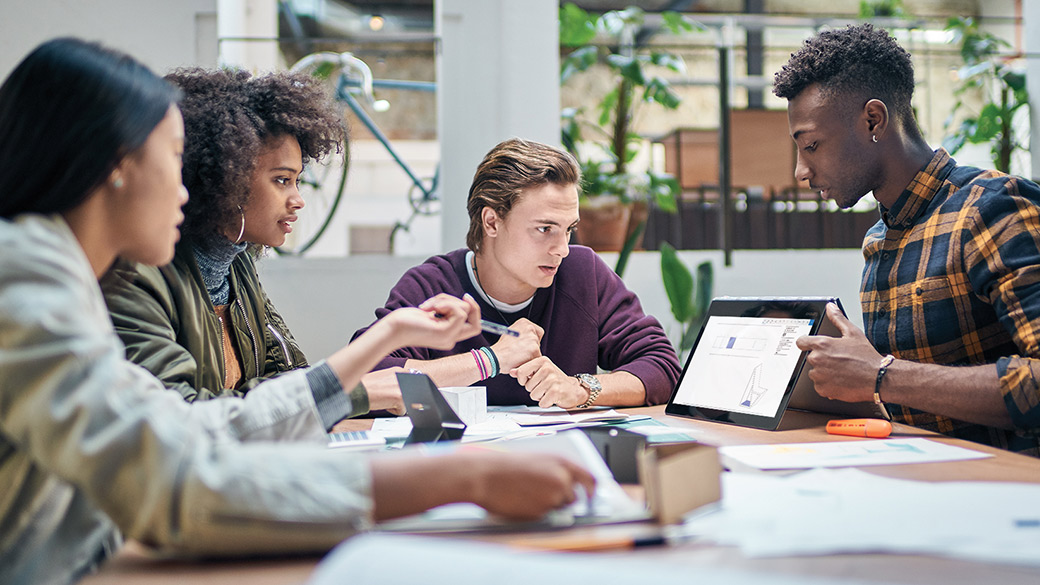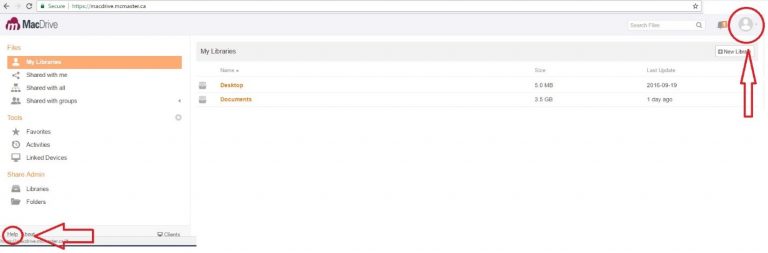Who can use it?
Staff members.
How much does it cost?
There is no cost associated with this service.
Service Availability
24/7
How to get it
What is MacDrive?
MacDrive is a privately hosted, secure, cloud storage solution offering features similar to commercial providers while ensuring that the information and the controls are in the hands of McMaster University. Cloud storage solutions are robust and convenient. A secure in-house cloud storage solution addresses the potential security or legal concerns attributed to commercial cloud providers, and the way that McMaster University has implemented MacDrive is flexible, innovative and inclusive. MacDrive is available for all active employees of McMaster. MacDrive is not intended for student personal use, but supervisors may request student access for employment or research purposes.
MacDrive strives to address both the need for isolation of sensitive clinical or research data and the need for the flexibility to adapt to any departments’ changing data requirements or service delivery abilities, particularly in inter-institutional collaborative environments.
Information Box Group
Information Box Group
Frequently Asked Questions
You can download the newest version of the desktop sync client (the program that you install on your computer to keep your files in sync with the MacDrive servers) from https://www.seafile.com/en/download/
Yes, it absolutely does. We test every new upgrade on both Mac OS and Windows, along with the most popular distributions of Linux.
Nope, you do not need to use the VPN to log in to MacDrive, even if you are off campus.
Current McMaster employees – faculty or staff –will generally be granted a MacDrive automatically, starting in the Spring / Summer 2018 academic term. If you are a current employee and were not granted a MacDrive account automatically, please go to our Contact Us page and choose the method best for you and have your work email account ready. This includes researchers affiliated through HHSC, Persons of Interest (POIs) and other individuals that may have been missed in the automatic enrollment process.
Other potential users will also be able to access MacDrive upon request from a faculty or staff member. This can include student staff members, RAs, TAs, community members, collaborators, and anyone else with whom you need to share your data.
Researchers can request that their Grad students be provided access in order to have the ability to see Researcher’s shares. No storage is provided to Grad Students.
If you are logging in with a MacID, your password is your MacID password – the same one as you use for Mosaic and WiFi and email. If you are logging in with a non-McMaster email address, please go to our Contact Us page, select which method is best for you, and request a password reset.
Absolutely! You can use the desktop client (a program that you download on your computer) to sync files with your computer. You can also use it to keep your files synced between multiple computers, so you can have the same “Desktop” or “Document” files on every computer you use. See the help documentation for more details on how to do that.
It is kept for 120 days.
You do not need a password to share folders with users that have accounts on MacDrive. Note: if you try to share an individual file this is not the case. To securely share files with other MacDrive users simply create a folder then share the folder with the user or groups. Files placed inside this folder will be securely available to the intended recipients.
Yes, if you allow them to. MacDrive has the ability to create upload links to individual folders in your Library. You can then send the link to individuals who can use their browser to put files into your MacDrive folder. Password protection can be enabled for the upload links you create, and the individuals using the link will not be able to see or download any of the other files you may have in that folder. Note – You can not create upload links to folders within encrypted libraries.
MacDrive provides 300GB of storage space for each user.
MacDrive provides an encryption feature, allowing users to lock any library behind a password. The password is not stored on the server, meaning it is extremely important to keep safe as not even the system admin will be able to help recover encrypted files if the password is lost. Libraries cannot be encrypted after they have been created, it is only possible to set this when you are creating it for the first time.
No. An administrator does not have the ability to look into any users’ libraries or files.
There is a security policy in place that will allow for a brief time period that the user will be able to access their data and move it to a storage medium of their own.
The recommended and easiest method is to have your files downloaded to a directory on your local disk and then create a new library on MacDrive pointing to the directory that the files were downloaded to. You are responsible for organizing and sharing your data.
MacDrive is not a backup solution. Primarily it is a collaboration tool. That being said, you decrease the probability of loosing your data due to single point of failure by having your data synchronized to MacDrive. MacDrive itself is highly redundant with triple copies of all data distributed across a cluster of computers which are distributed across two separate data-centres. MacDrive will remain accessible even if two thirds of the storage cluster is compromised.
By using the synchronizing client a user will have copies of their data locally and spread across the MacDrive cluster. Users may also synchronize to more than one computer (home computer for example). Depending on your data policies you may wish to consider a dedicated backup solution in addition to the redundancy provided by MacDrive and the synchronization client.
Troubleshooting
Press the circle icon represented by two arrows to manually resync your data.
Yes, deleted files can be restored using the history icon for each folder.
This is from not entering the S in the server address – https://macdrive.mcmaster.ca
The web browser has stopped the upload. You will need to refresh your library and reupload files that were not completed.
Deletions can be restored in the web interface by first clicking on the “More” button at the top-right of the MacDrive “My Libraries” page. The drop-down will offer and option to see “Deleted Libraries”. Locate the deleted library and select the restore option. Note: deleted libraries will be removed after 30 days.
If you have not refreshed your browser in a while and there were changes made to libraries or folders that involved your permissions, refresh your page and it should correct itself.