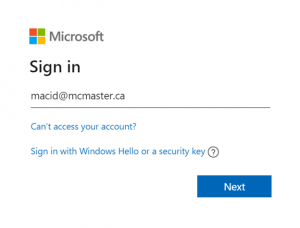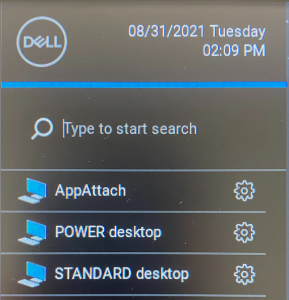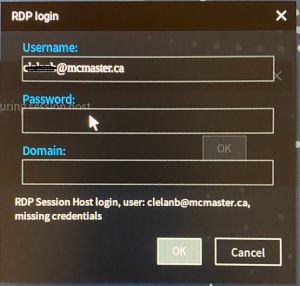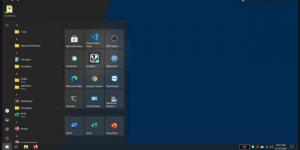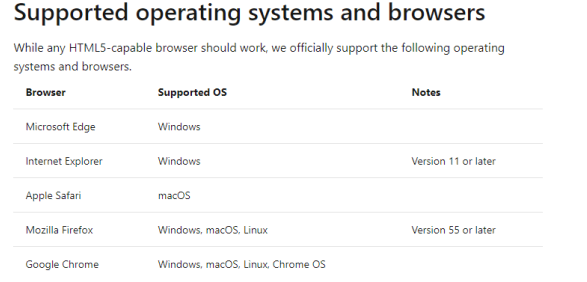Labs are being configured to allow for students to bring their own device and connect remotely, as well as shared devices. Students are advised to bring their devices as shared resources are limited. Instructions to connect your device are below.
What is Virtual Desktop?
Windows Virtual Desktop is a virtualization service that runs in the cloud.
Who can use it?
Service Availability
Software Availability
Click the link below to view a comprehensive list of provided lab software.
Why use Virtual Desktop?
It gives you instant access 24/7 to a fully configured virtual university computer. You can use this service to access:
- A range of specialist software applications without the need to download on your personal or work device.
- Windows Virtual Desktop is a managed virtual desktop service that includes many security capabilities to keep your organization safe.
How to get it
To use the virtual desktop, you will need to install Microsoft Remote Desktop client (recommended) or use a web browser.
Select your Operating System below and follow the accompanying steps.
For instruction on how to book a UTS computer lab