Expandable List
Did you know that as a McMaster employee you have access to both McMaster Deskphones and Softphone ~ Avaya Workplace?
What is a Softphone?
The application brings all the functionality of a deskphone onto your computer, mobile or tablet devices, allowing employees to stay connected to the office no matter where they are working. Click here for more information.
Our solution and services will answer some of the questions that are commonly asked within the McMaster University community.
Benefits of the McMaster Telecommunications Deskphone and Softphone (Avaya Workplace)
1. Cost Savings: Both Avaya deskphones and softphones use internet-based communication, providing an improved way for long-distance calling while also removing the dependency of a traditional desk phone (when a desk phone can’t be installed).
2. Privacy: Using the Avaya phone protects the privacy of your mobile phone number by displaying the McMaster phone number on caller ID for all calls.
3. Flexibility: Avaya Workplace softphones allow users to make and receive calls from anywhere with an internet connection, promoting remote work and flexibility.
4. Ease of Use: You can call users (and vice-versa) by simply dialing their phone extension listed in the Faculty & Staff Directory.
5. Feature-rich: Both Avaya deskphones and softphones come with advanced features like call forwarding, voicemail-to-email, conferencing, call waiting, and more, improving communication efficiency.
6. Technical Support: Our telecommunication services are part of the University infrastructure that is supported by UTS-Telecommunications 24/7, ensuring continuous assistance and service availability.
7. HD Voice Quality: Provides higher audio quality compared to traditional analog phones, leading to clearer and more effective conversations.
8. Environmental Impact: The technology generally consumes less energy than traditional phone systems, contributing to a reduced carbon footprint.
Click here to download the application. If you need any assistance with your PHONE LOGIN credentials, please email us at telecom@mcmaster.ca
Are you coming back to work on campus and noticed your desk phone not working or logged out? What should you do, who can you contact?
My desk phone says username and password? What do I do?: You need the extension (as the username) and a phone password (this is not your voicemail password) to log in to the set.
My desk phone has another extension logged in? What do I do?: You can log out the extension and then login with your own. You need your extension (as the username) and a phone password (this is not your voicemail password) to log in to the set.
I have been using my McMaster Softphone ~ Avaya Workplace, while working from home, and my phone is logged out on campus?: You must enter the same credentials to log in as you did with the softphone. The credentials are the same.
I don’t remember my password and/or extension. Who do I contact?: You can email: telecom@mcmaster.ca or submit a form here!
My phone says: Acquiring Service. What does that mean?: There has been a few updates to the phones, and perhaps some power outages. First thing to do is, if possible, unplug the set. Check to see if it reboots and you can enter your credentials. If not, contact us at: telecom@mcmaster.ca
My phone says: EMERGENCY CALLS ONLY. What does this mean?: This means that your phone is NOT logged in. It can only dial out for security. If you need to make other calls, your phone needs to be logged in.
Your phone must be logged in with a valid extension in order to receive calls. If the phone is not logged in, you will see a prompt on the display screen to “Enter Username”. Please note, this is NOT your voicemail password.
- Enter your 5-digit extension as the username, and then press the ‘OK’ button.
- The cursor will then move into the “Password” field. Enter the PIN and then press the ‘OK’ button.
If you need to retrieve your PHONE LOG IN PASSWORD, please email : telecom@mcmaster.ca
If you know your PHONE LOG IN PASSWORD and would like to RESET the password, you must be connected to McMaster’s VPN, click here: https://phonepin.mcmaster.ca/selfprovisioning/
- Enter (your extension, not your email address) xxxxx@uts.mcmaster.ca & then password, and click Login.
- Once logged in, Select Profile Type: SIP, enter current password, then enter the new password.
- Click Submit
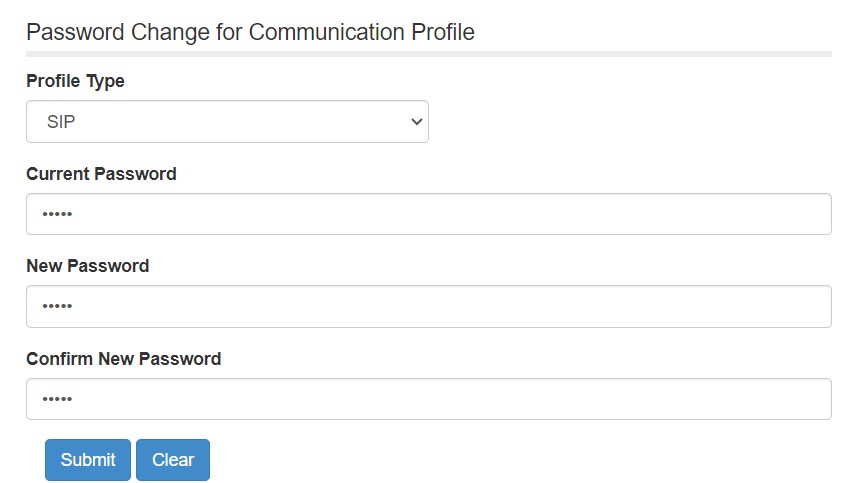
EMERGENCY (DIALING ON CAMPUS ONLY):
- 88
911 or Security Services (DIALING ON CAMPUS ONLY):
- 9 + 911 – Hamilton Police Services
- 911 – McMaster Security
CRISIS HELPLINE:
- 9-8-8
Internal (Extension to Extension)
- Dial 5 digit extension
Internal HHSC Dialing (University Calling a HHSC Extension & HHSC Calling University Extension):
- Dial the 5 digit HHSC extension
Local Calls
- Dial 9 + local area code + number
Wide Area Calling (formerly 86) ~ This is UNLIMITED CALLING.
What is WAC? It is unlimited Area Calling for North America, Canada & US (not including Alaska, Hawaii & Northwest Territories) $7 per month. This feature must be requested.
- Dial 9 + 1 + area code + number
Long Distance
- Dial 9 + 1 + area code + number, after tri-tone, enter your LD PIN, #
International Long Distance
- Dial 9 + 011 + country code + city code + number, after tri-tone, enter your LD PIN, #
Information Box Group
McMaster Softphone ~ Avaya Workplace Features SOFTPHONE FEATURES
Check out the McMaster Softphone ~ AVAYA Workplace features for Desktop & Mobile
Desk Phone Features View Phone Features
To see a full breakdown of available phone features, please follow the link below.
View FAQ's View FAQ's
To view general FAQ’s, please follow the link below
Voicemail (Avaya Aura Messaging AAM) Quick Guide View Voicemail (AAM) Quick Guide
To download the Voicemail AAM Quick Reference Guide PDF, please follow the link below.
Vishing (Voice Phishing) Awareness -Voice & Voicemail to Email
Phone phishing is currently the latest type of phishing. Not all phishing attacks require a fake website. Messages that claimed to be from a bank told users to dial a phone number regarding problems with their bank accounts. Once the phone number (owned by the phisher, and provided by a Voice over IP service) was dialed, prompts told users to enter their account numbers and PIN. Vishing (voice phishing) sometimes uses fake caller-ID data to give the appearance that calls come from a trusted organization.
Other Techniques
- Another attack used successfully is to forward the client to a bank’s legitimate website, then to place a popup window requesting credentials on top of the page in a way that makes many users think the bank is requesting this sensitive information.
- One of the latest phishing techniques is tabnabbing. It takes advantage of tabbed browsing, which uses multiple open tabs, that users use and silently redirects a user to the affected site. This technique operates in reverse to most phishing techniques that it doesn’t directly take you to the fraudulent site, but instead phishers load their fake page in one of your open tabs.
- Evil twins is a phishing technique that is hard to detect. A phisher creates a fake wireless network that looks similar to a legitimate public network that may be found in public places such as airports, hotels or coffee shops. Whenever someone logs on to the bogus network, fraudsters try to capture their passwords and/or credit card information.
SOURCE : http://en.wikipedia.org/wiki/Phishing
Examples of Vishing Scams
- Credential vishing
- Vishers use this method to gain access to banking and credit card information. They will use these compromised credentials to login into your account, access funds, or make unauthorized purchases.
- Government impersonation
- Vishers pose as government employees, most frequently from departments dealing with taxes and personal finance. They will use scare tactics to convince you to pay for items like overdue or unpaid taxes, or face legal consequences.
Vishers also pose as members of law enforcement organizations and request your personal information which they can use for identity fraud.
- Vishers pose as government employees, most frequently from departments dealing with taxes and personal finance. They will use scare tactics to convince you to pay for items like overdue or unpaid taxes, or face legal consequences.
- Corporate extortions
- Posing as the boss, or company CEO, vishers will convince you to comply with your boss’ request (e.g. releasing funds, authorizing approvals for access to sensitive systems).
- Telemarketing scams
- Posing as a telemarketer or representative of a company, vishers will congratulate you on winning a contest and then ask for you to pay a redemption fee or provide your credit card information to reserve your prize.
- Technical support scams
- Posing as technical support employees for various organizations, vishers will often ask for personal or employment information to verify your identity. Vishers may even ask for your permission to access your device remotely to help install software. While doing so they can download malicious software on your device that can trigger pop-up warnings that encourages you to call a number to fix a technical or security issue.
SOURCE : https://www.cyber.gc.ca/en/what-voice-phishing-vishing-itsap00102
Voicemail to Email Phishing (VTE)
Voicemail to email is a system feature that records a voicemail as an audio file and sends it to an email address. The recipient is then able to download the file right from their email and play it using a media player on their smartphone or PC.
A new phishing scam uses voicemail notification emails to spread malware. Do not click to listen to “voicemails” or to open any other files from people that you do not recognize. Phishing is a technique used by criminals in which they send you an email message and ask you to click on a link to visit a website.
Voicemail to Email Phishing Awareness Information, follow the link below
Report a Problem
When reporting a problem with your telephone, please be sure to include the following information:
- A description of the problem
- The extension number of the phone with the problem
- The location of the phone (building and room number)
- Complete contact information (name, extension and location)
To report an issue with a Telecommunications service, software or hardware, please submit a ticket and ensure that you put a description of the issue, the extension, the user name, location and contact information: https://macservicedesk.mcmaster.ca/splash/
