Products and Services
Products
McMaster Softphone ~ Avaya Workplace Learn More about Avaya Workplace
Download the Softphone for your Mac or PC
Avaya J179
Phone Overview
The Avaya J179 IP Phone is an IP Phone that addresses the need for everyday voice communications. Perfect for medium/high volume users who rely on the full range of telephony/productivity/collaboration features
PhoneWorks Order
To order a deskphone or other products, please follow the link below to the PHONEWORKS online ordering system.
Avaya J129
The Avaya J129 IP Phone is well suited for location-based or ‘walk-up’ use cases including in Lobbies, Waiting Areas, Lunch Rooms, Classrooms, Hallways.
PhoneWorks Order
To order a deskphone or other products, please follow the link below to the PHONEWORKS online ordering system.
Avaya B109 (Bluetooth Conferencing Speaker)
Module Overview
A great audio experience. Unique OmniSound audio technology delivers crystal clear HD quality, that’s perfect for voice or music streaming. It makes a great alternative to a headset connected to your laptop, mobile phone or tablet. Extend room coverage with PA interface, expansion microphones and or wireless headsets.
*Please note, if you would like to use this with your J179 series phone, you must have a J100 wireless module piece
PhoneWorks Order
To order a deskphone or other products, please follow the link below to the PHONEWORKS online ordering system.
Avaya B179 (Conference Phone)
Module Overview
The Avaya B179 is a conference phone for IP telephony. A manual containing details of features and settings and an administrator’s manual for advanced configurations are both available on our website: support.avaya.com
Download Quick Reference Guide
PhoneWorks Order
To order a deskphone or other products, please follow the link below to the PHONEWORKS online ordering system.
Avaya JEM24 (Expansion Module)
Expansion Overview
The JEM24 Expansion Module provides access to up to 24 buttons and lamps. Three JEM24 modules can be simultaneously connected to the J179 Phone.
*Please note: Currently we have in stock the JBM24 module. The JEM24 module is available on request.
Phoneworks Order
To order a deskphone or other products, please follow the link below to the PHONEWORKS online ordering system
Avaya J100 (Wireless Module)
Module Overview
The J100 Wireless Module is an optional plug-in hardware module. It provides WLAN/Bluetooth® connectivity for the J179 Phone. Support for WLAN requires J100 2.0.0 software. Support for Bluetooth requires J100 4.0.0 software.
PhoneWorks Order
To order a deskphone or other products, please follow the link below to the PHONEWORKS online ordering system.
Avaya 9611
Phone Overview
Phone Not available for request.
The 9611 was part of the first phase of our migration.
If you currently have one and want to upgrade to the J179 (at no cost), please submit a work order.
PhoneWorks Order
To order a deskphone or other products, please follow the link below to the PHONEWORKS online ordering system.
Services
Telephone, Long Distance & Service Pricing Visit Pricing
To learn more about specific pricing for phones, long distance and other services, please follow the link below
Expandable List
Avaya Spaces (Audio, Video, & Chat)
What is AVAYA SPACES and how do I get set up?
This is a cloud based team collaboration app that integrates with Avaya Workplace.
Avaya Spaces offers features such as video conferencing, chat, file sharing, task management, and much, much more!
If you have a McMaster University extension, Avaya Spaces is part of your phone package. You can download the Avaya Workplace app or use your browser. If you don’t have a phone extension and would like to use Avaya Spaces, ask us how.
All you need to do is contact telecom@mcmaster.ca and we will set you up! We will provide step by step video tutorials (upon request).
The conference unit is a physical unit that can be placed in a meeting room or boardroom. To book a conference unit, please submit a PHONEWORKS order. Please ensure the date, time, and room location is included in your booking. Picking up, setting up and returning the unit is the requesters responsibility.
Please note, we do not book the rooms for your meeting and we need to ensure that the unit can be used in the room you are booking in (and there is an active network jack).

Voice Services
Telecommunications offers a variety of voice services to assist you with caller direction. Voice menus offer callers a range of options based on individual needs, while ACD queues assist in dealing with high volume areas.
Call Processing
Call Processing is a menu system used by departments to assist callers in reaching a specific area. It is designed for large departments that have numerous calls to a variety of people.
Call Processing allows the callers to choose the area they wish to reach, thereby freeing up the front line
staff to answer general questions and attend to live customers without having to direct incoming calls.
|
Call Processing Rate Structure and Guidelines
|
|
| Installation of Call Processing service | N/C |
| Introduction/Main Menu | $10.00/month |
| Listen only box | $5.00/month |
| Transfer to an extension | N/C |
| Submenus | $10.00/month |
| Additional Announcements | $5.00 each/month |
Please note:
- Introduction/main menu not to exceed 60 sec. in length
- Listen only box not to exceed 45 seconds in length
- No more than 5 choices per menu
Requirements
There are no specific hardware requirements to utilize this service.
Automatic Call Distribution (ACD)
Automatic Call Distribution, better known as ACD, is a system used by departments that receive
a large number of incoming calls directed to general questions rather than individuals. ACD is designed to allow a small number of agents to receive a large number of calls.
ACD controls the call flow to ensure efficient handling as quickly as possible by competent
agents. ACD automatically routes calls so they are answered in the order of arrival and ensures the workload is equally distributed among the agents.
|
ACD Rate Structure and Guidelines
|
|
| Installation of ACD service | $100.00 S/C |
| Introduction Recording | $40.00/month |
| Additional Recording | $10.00/month |
| Night Recording | $10.00/month |
Requirements
- On each set will appear ACD group number, personal extension, make busy key, not ready key, call wait key
- ACD Supervisor sets will have the ability to monitor agents within the ACD group
If you are interested in any of these services, please contact telecom@mcmaster.ca
To enable this feature, you must have a McMaster University phone extension and University email address.
Voicemail to email is a system feature that records a voicemail as an audio file and sends it to an email address. The recipient is then able to download the file right from their email and play it using a media player on their smartphone or PC.
To request this service, please submit a Phoneworks Order. Ensure that you include the user name, email and extension.
If you are looking for a headset for your phone or another product you use, please contact us and we will help you with options that fit your needs: telecom@mcmaster.ca
What is a Rocket Hub?
It connects Wi-Fi devices to the internet. It ensures that you’ll have internet anywhere business takes you.
Inseego MiFi 8000:
- Up to 16 connections (15 via Wi-Fi or USB)
- Up to 1.2 Gbps download speeds
- All-day connectivity*
- Rapid charging
- 2.4″ color touchscreen for easy device management
- Customizable enterprise-grade security
- Wi-Fi security and protected setup
- Industry-leading anti-hacking features
- Advanced administrative capabilities
- VPN pass-through & more
- MiFi Share file sharing
- Universal Charging support
*Full Specs can be found here: https://inseego.com/products/mobile-hotspot-routers/mifi-8000/
*If you are looking for one for corporate users, please see below on how to order one
How much does this cost? No Term contract is $225.00 and 2 year is $112.50
How much is the monthly plan? The monthly plan for the rocket hub would be $14.30 for 6GB of data and if the user exceeds 6GB it would automatically jump up to $45.
How can I order one? Contact telecom@mcmaster.ca and we can assist you.
Important update: The EC500 feature is being replaced by the Avaya Workplace application. Existing EC500 setups remain unchanged. Future EC500 feature requests will be reviewed case-by-case.
To learn more about the AVAYA Workplace application, please click here.
The EC500 feature allows you to have incoming calls to your desk phone ring on your office telephone and your cell phone at the same time. This allows you to answer office calls while you are away from your desk. The mobile number is programmed by the telecommunications. You must submit a PHONEWORKS ORDER request to have this feature.
Activate Extension to Cellular on a desk phone:
- Using the navigation arrows, scrolling right to access the Features menu.
- Select EC500.
- Press ‘OK’ to turn simultaneous ringing on or off.
Activate Extension to Cellular on the AVAYA WORKPLACE SOFTPHONE:
- Click on the PERSON ICON.
- Select Incoming Features.
- Choose EC500. The feature is now turned on.
- To disable it, click on EC500.
Telecom How-To’s
Below is a list of general walkthroughs and guides on how to use our products and services.
Expandable List
Did you know that as a McMaster employee you have access to both McMaster Deskphones and Softphone ~ Avaya Workplace?
What is a Softphone?
The application brings all the functionality of a deskphone onto your computer, mobile or tablet devices, allowing employees to stay connected to the office no matter where they are working. Click here for more information.
Our solution and services will answer some of the questions that are commonly asked within the McMaster University community.
Benefits of the McMaster Telecommunications Deskphone and Softphone (Avaya Workplace)
1. Cost Savings: Both Avaya deskphones and softphones use internet-based communication, providing an improved way for long-distance calling while also removing the dependency of a traditional desk phone (when a desk phone can’t be installed).
2. Privacy: Using the Avaya phone protects the privacy of your mobile phone number by displaying the McMaster phone number on caller ID for all calls.
3. Flexibility: Avaya Workplace softphones allow users to make and receive calls from anywhere with an internet connection, promoting remote work and flexibility.
4. Ease of Use: You can call users (and vice-versa) by simply dialing their phone extension listed in the Faculty & Staff Directory.
5. Feature-rich: Both Avaya deskphones and softphones come with advanced features like call forwarding, voicemail-to-email, conferencing, call waiting, and more, improving communication efficiency.
6. Technical Support: Our telecommunication services are part of the University infrastructure that is supported by UTS-Telecommunications 24/7, ensuring continuous assistance and service availability.
7. HD Voice Quality: Provides higher audio quality compared to traditional analog phones, leading to clearer and more effective conversations.
8. Environmental Impact: The technology generally consumes less energy than traditional phone systems, contributing to a reduced carbon footprint.
Click here to download the application. If you need any assistance with your PHONE LOGIN credentials, please email us at telecom@mcmaster.ca
Are you coming back to work on campus and noticed your desk phone not working or logged out? What should you do, who can you contact?
My desk phone says username and password? What do I do?: You need the extension (as the username) and a phone password (this is not your voicemail password) to log in to the set.
My desk phone has another extension logged in? What do I do?: You can log out the extension and then login with your own. You need your extension (as the username) and a phone password (this is not your voicemail password) to log in to the set.
I have been using my McMaster Softphone ~ Avaya Workplace, while working from home, and my phone is logged out on campus?: You must enter the same credentials to log in as you did with the softphone. The credentials are the same.
I don’t remember my password and/or extension. Who do I contact?: You can email: telecom@mcmaster.ca or submit a form here!
My phone says: Acquiring Service. What does that mean?: There has been a few updates to the phones, and perhaps some power outages. First thing to do is, if possible, unplug the set. Check to see if it reboots and you can enter your credentials. If not, contact us at: telecom@mcmaster.ca
My phone says: EMERGENCY CALLS ONLY. What does this mean?: This means that your phone is NOT logged in. It can only dial out for security. If you need to make other calls, your phone needs to be logged in.
Your phone must be logged in with a valid extension in order to receive calls. If the phone is not logged in, you will see a prompt on the display screen to “Enter Username”. Please note, this is NOT your voicemail password.
- Enter your 5-digit extension as the username, and then press the ‘OK’ button.
- The cursor will then move into the “Password” field. Enter the PIN and then press the ‘OK’ button.
If you need to retrieve your PHONE LOG IN PASSWORD, please email : telecom@mcmaster.ca
If you know your PHONE LOG IN PASSWORD and would like to RESET the password, you must be connected to McMaster’s VPN, click here: https://phonepin.mcmaster.ca/selfprovisioning/
- Enter (your extension, not your email address) xxxxx@uts.mcmaster.ca & then password, and click Login.
- Once logged in, Select Profile Type: SIP, enter current password, then enter the new password.
- Click Submit
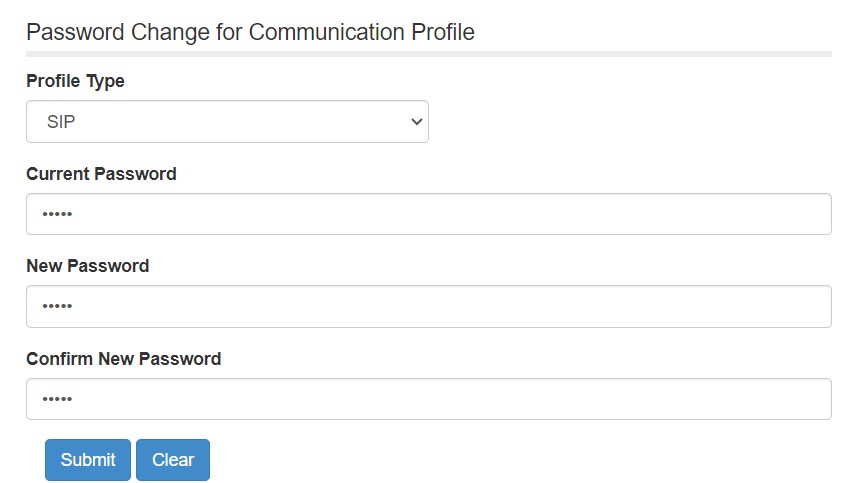
EMERGENCY (DIALING ON CAMPUS ONLY):
- 88
911 or Security Services (DIALING ON CAMPUS ONLY):
- 9 + 911 – Hamilton Police Services
- 911 – McMaster Security
CRISIS HELPLINE:
- 9-8-8
Internal (Extension to Extension)
- Dial 5 digit extension
Internal HHSC Dialing (University Calling a HHSC Extension & HHSC Calling University Extension):
- Dial the 5 digit HHSC extension
Local Calls
- Dial 9 + local area code + number
Wide Area Calling (formerly 86) ~ This is UNLIMITED CALLING.
What is WAC? It is unlimited Area Calling for North America, Canada & US (not including Alaska, Hawaii & Northwest Territories) $7 per month. This feature must be requested.
- Dial 9 + 1 + area code + number
Long Distance
- Dial 9 + 1 + area code + number, after tri-tone, enter your LD PIN, #
International Long Distance
- Dial 9 + 011 + country code + city code + number, after tri-tone, enter your LD PIN, #
Information Box Group
McMaster Softphone ~ Avaya Workplace Features SOFTPHONE FEATURES
Check out the McMaster Softphone ~ AVAYA Workplace features for Desktop & Mobile
AVAYA WORKPLACE QUICK REFERENCE GUIDE
Guide for Desktop & Mobile
*Please note that the Avaya Cloud Services & Messaging Options are NOT available currently*
Desk Phone Features View Phone Features
To see a full breakdown of available phone features, please follow the link below.
View FAQ's View FAQ's
To view general FAQ’s, please follow the link below
Voicemail (Avaya Aura Messaging AAM) Quick Guide View Voicemail (AAM) Quick Guide
To download the Voicemail AAM Quick Reference Guide PDF, please follow the link below.
Vishing (Voice Phishing) Awareness -Voice & Voicemail to Email
Phone phishing is currently the latest type of phishing. Not all phishing attacks require a fake website. Messages that claimed to be from a bank told users to dial a phone number regarding problems with their bank accounts. Once the phone number (owned by the phisher, and provided by a Voice over IP service) was dialed, prompts told users to enter their account numbers and PIN. Vishing (voice phishing) sometimes uses fake caller-ID data to give the appearance that calls come from a trusted organization.
Other Techniques
- Another attack used successfully is to forward the client to a bank’s legitimate website, then to place a popup window requesting credentials on top of the page in a way that makes many users think the bank is requesting this sensitive information.
- One of the latest phishing techniques is tabnabbing. It takes advantage of tabbed browsing, which uses multiple open tabs, that users use and silently redirects a user to the affected site. This technique operates in reverse to most phishing techniques that it doesn’t directly take you to the fraudulent site, but instead phishers load their fake page in one of your open tabs.
- Evil twins is a phishing technique that is hard to detect. A phisher creates a fake wireless network that looks similar to a legitimate public network that may be found in public places such as airports, hotels or coffee shops. Whenever someone logs on to the bogus network, fraudsters try to capture their passwords and/or credit card information.
SOURCE : http://en.wikipedia.org/wiki/Phishing
Examples of Vishing Scams
- Credential vishing
- Vishers use this method to gain access to banking and credit card information. They will use these compromised credentials to login into your account, access funds, or make unauthorized purchases.
- Government impersonation
- Vishers pose as government employees, most frequently from departments dealing with taxes and personal finance. They will use scare tactics to convince you to pay for items like overdue or unpaid taxes, or face legal consequences.
Vishers also pose as members of law enforcement organizations and request your personal information which they can use for identity fraud.
- Vishers pose as government employees, most frequently from departments dealing with taxes and personal finance. They will use scare tactics to convince you to pay for items like overdue or unpaid taxes, or face legal consequences.
- Corporate extortions
- Posing as the boss, or company CEO, vishers will convince you to comply with your boss’ request (e.g. releasing funds, authorizing approvals for access to sensitive systems).
- Telemarketing scams
- Posing as a telemarketer or representative of a company, vishers will congratulate you on winning a contest and then ask for you to pay a redemption fee or provide your credit card information to reserve your prize.
- Technical support scams
- Posing as technical support employees for various organizations, vishers will often ask for personal or employment information to verify your identity. Vishers may even ask for your permission to access your device remotely to help install software. While doing so they can download malicious software on your device that can trigger pop-up warnings that encourages you to call a number to fix a technical or security issue.
SOURCE : https://www.cyber.gc.ca/en/what-voice-phishing-vishing-itsap00102
Voicemail to Email Phishing (VTE)
Voicemail to email is a system feature that records a voicemail as an audio file and sends it to an email address. The recipient is then able to download the file right from their email and play it using a media player on their smartphone or PC.
A new phishing scam uses voicemail notification emails to spread malware. Do not click to listen to “voicemails” or to open any other files from people that you do not recognize. Phishing is a technique used by criminals in which they send you an email message and ask you to click on a link to visit a website.
Voicemail to Email Phishing Awareness Information, follow the link below
Report a Problem
When reporting a problem with your telephone, please be sure to include the following information:
- A description of the problem
- The extension number of the phone with the problem
- The location of the phone (building and room number)
- Complete contact information (name, extension and location)
To report an issue with a Telecommunications service, software or hardware, please submit a ticket and ensure that you put a description of the issue, the extension, the user name, location and contact information: https://macservicedesk.mcmaster.ca/splash/
Phoneworks
WHAT IS PHONEWORKS?
PHONEWORKS Coordinators can submit requests for New Installations/Services, Changing/moving a service, Disconnecting/removing a service or product.
Unsure of who your coordinator is for your area? Need your billing & inventory? Contact telecom@mcmaster.ca
Information Box Group
Phoneworks Order Form View Phoneworks Order Form
This is our telephony online work order system. From this form, you can submit orders for new installs, relocate sets, remove services and make requests for long distance services.
Note: a verified MacID and MacID Password is required to use the order form
Telecom News
Get all of the latest Telecom updates here!
Information Box Group
April 5, 2024
January 10, 2024
December 13, 2023
Apple Push Notification Update
Telecom
October 18, 2023
October 6, 2023
August 24, 2023
June 29, 2023
April 17, 2023
Bell Services Reminders
Telecom
October 11, 2022
Blackberry Devices Update
Telecom
September 28, 2022
September 28, 2022
September 28, 2022
Contact a Member of the Telecommunications Department
Get in touch with us if you have any questions/concerns regarding Telecommunications products or services, and we will get back to you as soon as possible.




