Products and Services
Products
McMaster's Softphone: Get Connected with Avaya Workplace Learn More about Avaya Workplace
Download the Softphone for your Mac or PC
Avaya J179
Phone Overview
The Avaya J179 IP Phone is an IP Phone that addresses the need for everyday voice communications. Perfect for medium/high volume users who rely on the full range of telephony/productivity/collaboration features
PhoneWorks Order
To order a deskphone or other products, please follow the link below to the PHONEWORKS online ordering system.
Avaya J129
The Avaya J129 IP Phone is well suited for location-based or ‘walk-up’ use cases including in Lobbies, Waiting Areas, Lunch Rooms, Classrooms, Hallways.
PhoneWorks Order
To order a deskphone or other products, please follow the link below to the PHONEWORKS online ordering system.
Avaya B109 (Bluetooth Conferencing Speaker)
Module Overview
A great audio experience. Unique Omni Sound audio technology delivers crystal clear HD quality, that’s perfect for voice or music streaming. It makes a great alternative to a headset connected to your laptop, mobile phone or tablet. Extend room coverage with PA interface, expansion microphones and or wireless headsets.
*Please note, if you would like to use this with your J179 series phone, you must have a J100 wireless module piece
PhoneWorks Order
To order a deskphone or other products, please follow the link below to the PHONEWORKS online ordering system.
Avaya B179 (Conference Phone)
Module Overview
Conference Phones helps improve employee productivity and collaboration between customers, partners and suppliers with a variety of features.
Newest Conference Phone is the B199: https://www.avaya.com/en/devices-and-phones/conference-phones/b199/
If you are currently using the AVAYA B179, and you need detailed information or a printable version of setup and features, please contact telecom@mcmaster.ca
If you are looking for another solution, please contact telecom@mcmaster.ca
PhoneWorks Order
To order a conference phone or other products, please follow the link below to the PHONEWORKS online ordering system.
Avaya J100 EM (Expansion Module)
Expansion Overview
The J100 EM Expansion Module provides access to up to 24 buttons and lamps. Three J100 EM modules can be simultaneously connected to the J179 Phone.
*Please note: The J100 EM module is available on request.
Download the J100 EM Fact Sheet
Phoneworks Order
To order a deskphone or other products, please follow the link below to the PHONEWORKS online ordering system
Avaya J100 (Wireless Module)
Module Overview
The J100 Wireless Module is an optional plug-in hardware module. It provides WLAN/Bluetooth® connectivity for the J179 Phone. Support for WLAN requires J100 2.0.0 software. Support for Bluetooth requires J100 4.0.0 software.
PhoneWorks Order
To order a deskphone or other products, please follow the link below to the PHONEWORKS online ordering system.
Avaya 9611
Phone Overview
Phone Not available for request.
The 9611 was part of the first phase of our migration.
If you currently have one and want to upgrade to the J179 (at no cost), please submit a work order.
PhoneWorks Order
To order a deskphone or other products, please follow the link below to the PHONEWORKS online ordering system.
Services
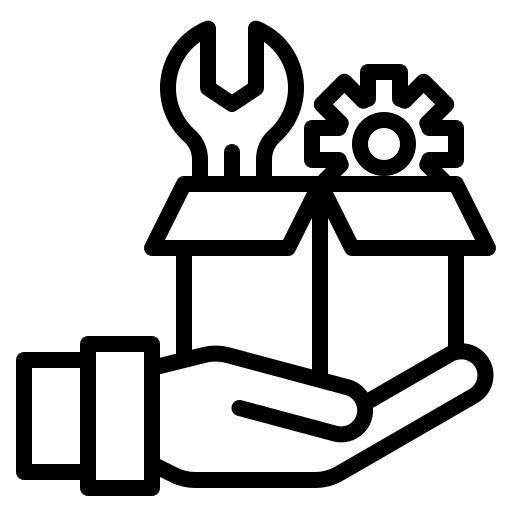
Telecommunication Services Visit Our Services
To learn more about specific pricing for phones, long distance and other services, please follow the link below
Expandable List
DEDICATED FAX LINE
This service is a dedicated, physical telephone line used exclusively for sending and receiving faxes on a physical fax machine.
EFAX
Digital faxing lets you send and receive faxes effortlessly right from your computer. It turns your documents into a secure digital format, transmits them instantly over the internet, and delivers them as a standard fax on the other end. It’s fast, convenient, and incredibly efficient.
To learn more on any of these solutions and see a demo of our digital faxing solution, please contact us at telecom@mcmaster.ca
The conference unit is a physical unit that can be placed in a meeting room or boardroom. To book a conference unit, please submit a PHONEWORKS order. Please ensure the date, time, and room location is included in your booking. Picking up, setting up and returning the unit is the requesters responsibility.
Please note, we do not book the rooms for your meeting and we need to ensure that the unit can be used in the room you are booking in (and there is an active network jack).

Voice Services
Telecommunications offers a variety of voice services to assist you with caller direction. Voice menus offer callers a range of options based on individual needs, while Call Centres assist in dealing with high volume areas.
Auto Attendants
Auto Attendants are voice menu systems used by departments to assist callers in reaching a specific area. They are designed for large departments that have numerous calls to a variety of people.
Auto Attendants allow the callers to choose the area they wish to reach, thereby freeing up the front line staff to answer general questions and attend to live customers without having to direct incoming calls.
Call Centre Services (ACD)
Call Centre Services are used by departments that receive a large number of incoming calls directed to general questions rather than individuals. The system is designed to allow a small number of agents to receive a large number of calls.
Call flow is controlled to ensure efficient handling as quickly as possible by skilled agents. Calls are routed automatically so they are answered in the order of arrival and ensures the workload is equally distributed among the agents.
If you are interested in any of these services, please contact telecom@mcmaster.ca
To enable this feature, you must have a McMaster University phone extension and University email address.
Voicemail to email is a system feature that records a voicemail as an audio file and sends it to an email address. The recipient is then able to download the file right from their email and play it using a media player on their smartphone or PC.
To request this service, please submit a Phoneworks Order. Ensure that you include the user name, email and extension.
Looking for a headset for your phone or another product you use, please contact us and we will help you with options that fit your needs: telecom@mcmaster.ca
What is a Wireless HotSpot?
It connects Wi-Fi devices to the internet. It ensures that you’ll have internet anywhere business takes you.
Inseego MiFi X 5G:
Wi-Fi:
- Up to 32 connected devices, Wi-Fi 6: a/b/g/n/ac/ax (2.4GHz & 5GHZ), Wi-Fi on off control, Wi-Fi Security (WPA/WPA2/WPA3), Wi-Fi privacy separation
Battery & Charging:
- 5050 mAh Li-lon battery (Included), USB 3.1 Gen 1, type A to C cable, Supports fast charging using a Qualcomm® Quick Charge™ 3.0 compatible charger*
Ports
- USB-C port – charging, tethering, and universal charging of external, 1 Gbps RJ45 Ethernet port – tethering
Dimensions & Weight
- Height: 5.9 inches (150 mm), Width: 2.91 inches (74 mm), Depth: 0.74 inches (18.9 mm), Weight:? 8.60 oz (245 g)
Advanced networking
- MAC address filtering, NAT firewall, Port forwarding, Port filtering, VPN passthrough, Open VPN support, DMZ, Manual DNS, IP passthrough, Static SIM and Static IP support
Security features
- AES encryption, Administration portal, Security hardened web interface, Password hash, Session timeout/Incorrect password lockout, Anti-CSRF
*If you are looking for one for corporate users, please see below on how to order one
How much does this cost? No Term contract is $453
How much is the monthly plan? The monthly plan for the rocket hub would be $14.30 for 6GB of data and if the user exceeds 6GB it would automatically go the a $45 unlimited plan.
How can I order one? Contact telecom@mcmaster.ca and we can assist you.
Important update: The EC500 feature is being replaced by the Avaya Workplace application. Existing EC500 setups remain unchanged. Future EC500 feature requests will be reviewed case-by-case.
To learn more about the AVAYA Workplace application, please click here.
The EC500 feature allows you to have incoming calls to your desk phone ring on your office telephone and your cell phone at the same time. This allows you to answer office calls while you are away from your desk. The mobile number is programmed by the telecommunications. You must submit a PHONEWORKS ORDER request to have this feature.
Activate Extension to Cellular on a desk phone:
- Using the navigation arrows, scrolling right to access the Features menu.
- Select EC500.
- Press ‘OK’ to turn simultaneous ringing on or off.
Activate Extension to Cellular on the AVAYA WORKPLACE SOFTPHONE:
- Click on the PERSON ICON.
- Select Incoming Features.
- Choose EC500. The feature is now turned on.
- To disable it, click on EC500.
Telecom Guides & How-Tos
Below is a list of general walkthroughs and guides on how to use our products and services.
Expandable List
Stay Connected, Your Way: Introducing the Avaya Workplace Softphone
As a McMaster employee, your phone options go beyond the desk! The Softphone (Avaya Workplace) is your office phone, everywhere you are.
What is a Softphone?
It’s an application that turns your computer, mobile, or tablet into a fully functional deskphone. Make and receive calls using your McMaster number from any internet-connected location.
- Complete Flexibility: Use a traditional deskphone or the softphone app—whichever fits your work style and location.
- Privacy First: Your personal mobile number stays private. All calls display your official McMaster phone number on caller ID.
- Seamless Remote Work: Effortlessly dial, receive, and manage calls from home or while traveling.
- Easy Calling: Create a personalized phonebook and quickly dial colleagues using the Faculty & Staff Directory.
- Advanced Features: Utilize robust tools like call forwarding, voicemail-to-email, conferencing, and more.
- 24/7 UTS/Telecom Support: Our services are part of McMaster’s 24/7 supported infrastructure, ensuring constant assistance.
- HD Audio Quality: Enjoy crystal-clear conversations with superior HD Voice Quality.
Ready to Get Started?
1. Download the application here
2. Need Login Help? If you require assistance with your PHONE LOGIN credentials, please email us at telecom@mcmaster.ca.
My desk phone says username and password? What do I do?: You need the extension (as the username) and a phone password (this is not your voicemail password) to log in to the set.
My desk phone has another extension logged in? What do I do?: You can log out the extension and then login with your own. You need your extension (as the username) and a phone password (this is not your voicemail password) to log in to the set.
I have been using my McMaster Softphone ~ Avaya Workplace, while working from home, and my phone is logged out on campus?: You must enter the same credentials to log in as you did with the softphone. The credentials are the same.
I don’t remember my password and/or extension. Who do I contact?: You can email: telecom@mcmaster.ca or submit a ticket
My phone says: Acquiring Service. What does that mean?: There has been a few updates to the phones, and perhaps some power outages. First thing to do is, if possible, unplug the set. Check to see if it reboots and you can enter your credentials. If not, contact us at: telecom@mcmaster.ca
My phone says: EMERGENCY CALLS ONLY. What does this mean?: This means that your phone is NOT logged in. It can only dial out for security. If you need to make other calls, your phone needs to be logged in.
Your phone must be logged in with a valid extension in order to receive calls. If the phone is not logged in, you will see a prompt on the display screen to “Enter Username”. Please note, this is NOT your voicemail password.
- Enter your 5-digit extension as the username, and then press the ‘OK’ button.
- The cursor will then move into the “Password” field. Enter the PIN and then press the ‘OK’ button.
If you need to retrieve your PHONE LOG IN PASSWORD, please email : telecom@mcmaster.ca
If you know your PHONE LOG IN PASSWORD and would like to RESET the password, you must be connected to McMaster’s VPN, click here: https://phonepin.mcmaster.ca/selfprovisioning/
- Enter (your extension, not your email address) xxxxx@uts.mcmaster.ca & then password, and click Login.
- Once logged in, Select Profile Type: SIP, enter current password, then enter the new password.
- Click Submit
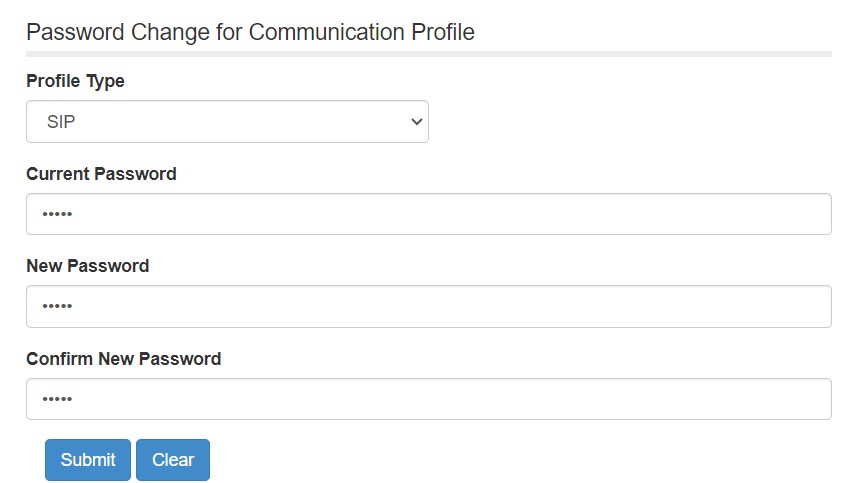
EMERGENCY (DIALING ON CAMPUS ONLY):
- 88
911 or Security Services (DIALING ON CAMPUS ONLY):
- 9 + 911 – Hamilton Police Services
- 911 – McMaster Security
CRISIS HELPLINE:
- 9-8-8
Internal (Extension to Extension)
- Dial 5 digit extension
Internal HHSC Dialing (University Calling a HHSC Extension & HHSC Calling University Extension):
- Dial the 5 digit HHSC extension
Local Calls
- Dial 9 + local area code + number
Wide Area Calling (formerly 86) ~ This is UNLIMITED CALLING.
What is WAC? It is unlimited Area Calling for North America, Canada & US (not including Alaska, Hawaii & Northwest Territories)
- Dial 9 + 1 + area code + number
Long Distance
- Dial 9 + 1 + area code + number, after tri-tone, enter your LD PIN, #
International Long Distance
- Dial 9 + 011 + country code + city code + number, after tri-tone, enter your LD PIN, #
1. Simple Requests (Connection Issues, General Inquiries)
For quick, non-urgent matters like basic connectivity checks or general information requests:
- Email us at: telecom@mcmaster.ca
2. Urgent Issues (Outages, Service Down)
For urgent problems with a Telecommunications service, software, or hardware:
- Call the Service Desk directly at: x24357
3. Formal Reporting (Complex Problems, Requests)
To formally report a complex issue or request new service:
- Submit a Ticket: Use the link below. Please ensure you include all information in the ticket: Telecommunications Services Issues
Information Box Group
McMaster Softphone ~ Avaya Workplace Features SOFTPHONE FEATURES
Check out the McMaster Softphone ~ AVAYA Workplace features for Desktop & Mobile
AVAYA WORKPLACE QUICK REFERENCE GUIDE
Guide for Desktop & Mobile
*Please note that the Avaya Cloud Services & Messaging Options are NOT available currently*
Desk Phone Features View Phone Features
To see a full breakdown of available phone features, please follow the link below.
View FAQ's View FAQ's
To view general FAQ’s, please follow the link below
Voicemail (Avaya Aura Messaging AAM) Quick Guide
To download a printable version of the the Voicemail AAM Quick Reference Guide, please contact telecom@mcmaster.ca
Phoneworks
We’ve streamlined our Phoneworks request process by moving it to the Jira ticketing system. You can now directly submit and track requests for telecom services, which will help us serve you faster and more efficiently.
Now, you can simply submit a request for:
- New installations or services
- Changing or moving an existing service
- Disconnecting or removing a service or product
- Requesting a new telecom service, such as faxing or e-faxing
- Requesting an inventory of your services
When you submit a request, you’ll receive a ticket number so you can easily track its status and communicate with our team as we work to complete it.
Please click here to start your request: Phoneworks
Note: As of May 1, there have been changes to our billing model. Please check the news update here: New Telecom Service Model
Whats New In Telecom
Get all of the latest Telecom updates here!
Information Box Group
August 26, 2025
August 8, 2025
June 20, 2025
New Telecom Service Model
Telecom
June 19, 2025
New Area Code
Telecom
June 19, 2025
November 15, 2024
April 5, 2024
January 10, 2024
December 13, 2023
Apple Push Notification Update
Telecom
October 18, 2023
October 6, 2023
August 24, 2023
June 29, 2023
April 17, 2023
Telecom Security & Awareness
Voice Security: Protecting Your Telecom Services
The security of your extension and communications is a shared responsibility. This section provides critical information and tools to protect your account and safeguard sensitive information shared over the phone network.
Use this page to learn about:
- Multi-Factor Authentication (MFA): How to enable the essential second layer of security on your login.
- Vishing (Voice Phishing) Awareness: How to identify and report fraudulent calls targeting your credentials.
- Secure Practices: Guidelines for password management and responsible use of university telecom services.
Expandable List
Vishing is the act of attempting to steal sensitive information (like passwords, credit card numbers, or login IDs) over the phone. Scammers often use sophisticated tactics to impersonate trusted sources, such as university IT staff, to convince you to hand over your credentials.
How to Protect Yourself:
1. Never provide your password, PIN, or multi-factor authentication codes over the phone.
2. If a caller asks for your login credentials, hang up and call the UTS Service Desk line directly to verify the request.
3. How to Report a Vishing Attempt: If you believe you have been targeted by a Vishing attack, contact the UTS Service Desk immediately at x24357 or uts@mcmaster.ca by email. Do not engage with the caller.
How MFA Works for Your McMaster Phone Login
To keep your Office 365 account secure, Multi-Factor Authentication (MFA) is now required. MFA adds a second layer of protection by asking you to verify your identity using something you have — like your office phone.
How it works with your extension:
If you’ve set your office phone extension as your MFA method, you’ll receive a voice call to your desk phone or softphone when signing in. Simply answer the call and follow the prompt to approve the login.
What to expect:
- You’ll be prompted to set up MFA the next time you sign in.
- Choose “Phone call” as your second factor and enter your office extension number.
- When logging in, you’ll get a call to your extension — press the key to confirm and you’re in.
How to Set it Up
Step 1: Access the Security Info Page
- Open your web browser and navigate to the Microsoft Security Info page: https://aka.ms/mfasetup
- Sign in with your McMaster MacID (e.g., MacID@mcmaster.ca) and password.
- If this is your first time setting up MFA, you may be automatically taken to the setup screen. If not, click on Security info in the left-hand navigation pane.
Step 2: Add the “Phone” Method
- On the Security info page, click the + Add sign-in method button.
- In the dropdown menu, select Phone and click Add.
Step 3: Enter Your Campus Phone Number
- On the Phone configuration page, For Country or region, select Canada (+1) 9055259140
- Select the radio button for Call me.
- You will then add the extension, which usually goes in the same field or an adjacent one, or is sometimes appended to the end of the phone number.
Step 4: Verify the Number
- Click Next.
- Microsoft will now initiate an automated phone call to the number you provided.
- Answer your McMaster desk phone immediately.
- You will hear an automated voice prompt from Microsoft asking you to press the pound key (#) to approve the sign-in.
- Press the # key on your desk phone’s keypad.
Step 5: Complete the Setup
- Once you press the pound key, the phone call should confirm that your sign-in was successful.
- On your computer screen, the setup should show “Call answered. Your phone was registered successfully.”
- Click Done.
Your McMaster extension is now registered as a verification option! When you sign in to a new Microsoft 365 service, you can select the “Phone – call” option to receive a verification call at your desk and or softphone application.
Voicemail to Email Phishing (VTE)
Voicemail to email is a system feature that records a voicemail as an audio file and sends it to an email address. The recipient is then able to download the file right from their email and play it using a media player on their smartphone or PC.
A new phishing scam uses voicemail notification emails to spread malware. Do not click to listen to “voicemails” or to open any other files from people that you do not recognize. Phishing is a technique used by criminals in which they send you an email message and ask you to click on a link to visit a website.
LEGITIMATE MCMASTER VOICEMAIL TO EMAIL:
VOICEMAIL to EMAIL is a feature on your McMaster extension. A WAV file is attached to your email containing the voice message. Legitimate messages will generally have:
• McMaster’s AAM messaging system displayed as “@vce20aamsto.uts.mcmaster.ca”
• An email subject with this format: Voice Message from xxxxxxxxxx / “NAME OF CALLER”
• The messaging access number 22993, caller information, duration, and WAV file in the body of the email
McMaster University Faculty and Staff Directory
Information Box Group
Update Your Listing in the Directory Update your Listing
We have moved our Faculty & Staff Update forms to a new system. After you submit a request, you will now receive an automated email with a ticket number, allowing you to track its status and communicate with our team directly.



