Fall 2025 - Start of Term IT Checklist
Information Box Group
Get tech-ready and start the semester strong! This checklist has everything you need to help you prepare for the Fall 2025 term.
Follow these four essential steps to ensure you’re fully equipped for success:

1. Connect to Wi-Fi View Instructions for Connecting to WiFi
Discover how to connect to Mac WiFi using your MacID.

2. Familiarize yourself with Microsoft 365 Explore the Discover & Learn Site
McMaster students have free access to Microsoft 365. Visit the Discover & Learn site to familiarize yourself with M365 products.

3. Access and Explore MacHub Learn how to Navigate MacHub
MacHub is your personalized platform to make life at Mcmaster easier, more organized and connected. From academic advice to course enrollment or quick links like Avenue to Learn, MacHub is your go-to starting point.

4. Complete the Information Security Training Visit the Training Course Webpage
Learn how to protect your data and defend against cyber threats by completing the information security training course.
Frequently Asked Questions
Access your free OneDrive Storage through our Microsoft OneDrive webpage.
Find your storage limits information on our Microsoft Storage Limits webpage.
Use the PrintSmart system when printing at McMaster. Learn more at Library Printing Services.
Avenue to Learn (A2L) is the primary learning, course delivery and assessment platform at McMaster.
Access A2L via avenue.mcmaster.ca.
Yes! Student Accessibility Services has tech tools and support for students with disabilities.
Information Box Group
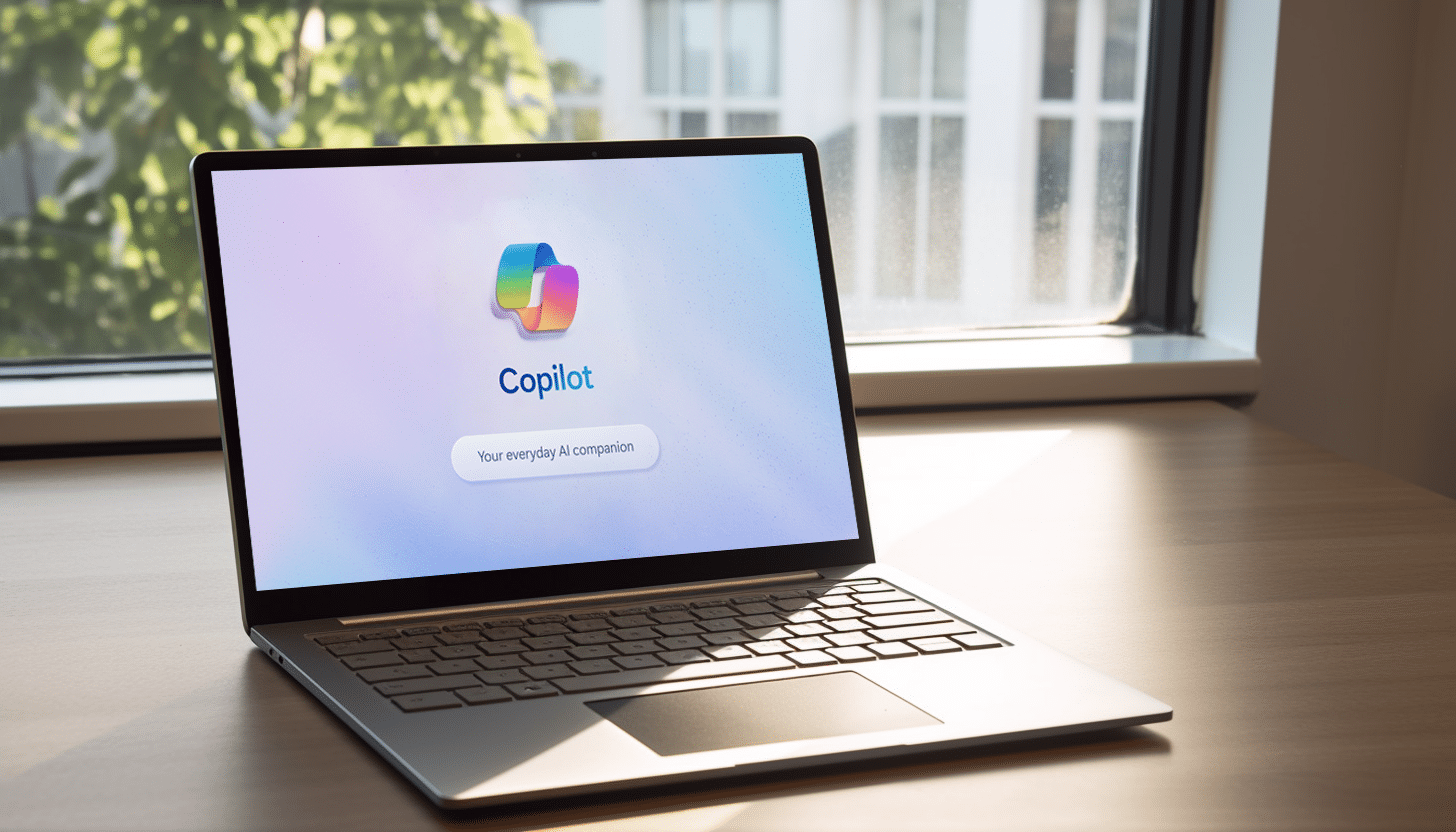
Office 365 Visit Our Office 365 Hub
Do I have to buy Office 365?
No! Office 365 is free with your McMaster account.

Resetting Password Learn How to Reset Your Password
How do I reset my password/what if I forgot my password?
You can reset your password by following the instructions included in the link below.
Top Tech Tips
Information Box Group
This page will help you access the key tech tools you need at McMaster. Your faculty or program will share details on the required online learning tools, but you can get tech-ready by ensuring you have access to the crucial IT services below.
Email McMaster Mail
McMaster Mail (powered by Microsoft 365) is the email and calendaring service for Faculty, Staff, Emeritus Professors, Undergraduate, and Graduate Students. Click the link below to find setup and support information for this service.
MacID Learn more about MacID
Your MacID allows access to McMaster resources and learning applications, such as Avenue to Learn, Microsoft 365, and library services. Note: Your MacID and student number are not the same thing.
Get to know online learning tools View Online Learning Tools
Your faculty or department will be in touch with the required course materials. In the meantime, get to know online learning tools through training opportunities using the link below.
Get to know online learning tools
-
Familiarize yourself with Microsoft 365
-
Check out our Microsoft 365 training sessions
-
Gather resources for tech tool accessibility
-
Visit our Discover & Learn site for information on how to use Microsoft 365 and Zoom apps
-
Sign in to Avenue to Learn – a learning management system for students and instructors
Secure your online experience Secure your Experience
IT Security is a shared responsibility. Check out the link below to find out the best way to secure your online experience.
Get the support you need Get support
UTS is here to support you for all of your IT issues!
Get the support you need
-
Chat bot and live chat, able to answer general inquiries 24/7 and provides you the option of connecting virtually with a UTS Service Desk employee. Our live chat is located in the bottom right-hand corner of our website.
-
Looking for more in-depth support? You can get in-person help and submit a service ticket on the UTS ‘Need Help?’ page!
View tips for online learning success Learn More
The Student Success Centre’s online learning page has you covered with online learning guidance and tips. Access these tips using the link below!
Virtual private networking (VPN) Access the VPN
The use of the McMaster VPN is only intended for students working and learning outside of Canada. To access many McMaster resources, such as email and Mosaic, some students outside of Canada may need to use a VPN.
Online Learning Tools
WEB AND VIDEO CONFERENCING TOOLS
McMaster has three recommended web and video conferencing tools for students. The specific video conferencing tools will be specified by the instructor. Some instructors may require the use of some or all of these tools.
Microsoft Teams is a highly collaborative platform and allows students to host and participate in video conferences, share and edit documents together and engage with rich chat functionality. All students can access Microsoft Teams through their Microsoft 365 license. Student-specific training sessions for Teams are also available.
All eligible McMaster faculty, staff and active students now have access to licensed accounts. In some cases, users may need to make an additional request to obtain a zoom license. You can use Zoom on a laptop, smartphone or tablet through your browser or app.
*NOTE: Students need to activate their accounts by signing in via the zoom portal for McMaster with MacID and password. Failing to do so will prevent the use of features such as breakout rooms.
While licenses are available for the campus community, UTS strongly recommends that students, staff and faculty members use Microsoft Teams for any sessions or interactions containing sensitive information. Students can view a ‘Features & Use Cases’ comparison table here, which shows the strengths, accessibility and security levels of each McMaster-provided web and video conferencing tool.
ADDITIONAL TECH RESOURCES
These additional tech resources will allow students to maintain their access to McMaster tools from online.
Virtual UTS Student Labs
Students can access UTS computer labs anywhere with internet. Currently, the Virtual Desktop service has a capacity of 330. When you are finished using these services, please promptly logout so others can access resources. This service is available 24/7
LinkedIn Learning Information
LinkedIn Learning is an on-demand learning platform to help learners gain professional, technical and career skills. All students have access to LinkedIn Learning and do not need a LinkedIn profile.
Echo 360 Information
Echo 360 is a free, active learning and lecture-capturing platform that allows students to view content, take notes, and discuss.
McMaster’s libraries are dedicated to providing students with research and learning resources, expert help and friendly service as it moves online. Many resources have increased remote access, such as e-books, journals, databases, along with off-campus access to computers.
Software Licensing – Students
Find licencing information on a variety of software and services
If you have any questions, or are unable to resolve your issue, support can be received via the Service Desk.
McMaster provides opportunities for software licenses to be purchased at reduced educational prices or at no cost. Software licenses available for purchase are only available to staff and faculty and must be purchased with a McMaster account.
Information Box Group

Azure Dev Tools for Teaching Learn More
Azure Dev Tools for Teaching provides higher-education departments with additional Microsoft software and services.
Licensed for: STEM Students and Faculty.

EndNote Learn More
EndNote is a citation management tool that moves you through the research process as you search, organize, write, publish, and share your work. Whether you’re writing a paper or manuscript, leading a research project, maintaining a CV, teaching a course, or applying for a grant, EndNote can help you.
Licensed for: Faculty, Staff and Students
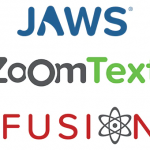
Freedom Scientific Register Here
Register with your McMaster email with the link below to access the following Freedom Scientific software:
- Jaws Screen Reader
- ZoomText magnifier with speech
- Fusion powered by Jaws & ZoomText
Licensed for: Students, Staff, Faculty

Mathematica Learn More
For three decades, Mathematica has defined the state of the art in technical computing- and provided the principal computation environment for millions of innovators, educators, students and others around the world.
Licensed for: Students, Staff, Faculty

MATLAB Learn More
MATLAB® combines a desktop environment tuned for iterative analysis and design processes with a programming language that expresses matrix and array mathematics directly.
Licensed for: Faculty, Staff and Students

NVDA Download NVDA
Fast, functional, & totally free Screen reader.
Licensed for: Faculty, Staff and Students

Microsoft 365 Learn More
Microsoft 365 and Microsoft Products
Includes Microsoft 365 Apps (formerly Microsoft Office) and collaborative tools.
Licensed for: Students, Staff, Faculty
Read&Write Learn More
Read&Write is a literacy support tool that offers help with everyday tasks like reading text out loud, understanding unfamiliar words, researching assignments and proofing written work.
Licensed for: Students, Staff, Faculty

SAS Learn More
SAS is a software suite developed by SAS Institute for advanced analytics, multivariate analyses, business intelligence, data management, and predictive analytics.
Available for purchase

Windows Learn More
Licensed for: Students, Staff, Faculty

Zoom Learn More

Lean Library Learn More
McMaster University Libraries is pleased to offer Lean Library, a browser extension which simplifies your off-campus access to e-resources provided by the Libraries, and many other features for both on and off campus.

SensusAccess Learn More
SensusAccess is an online document conversion system supporting the transformation of text and image-based file types into different formats.
Expandable List
| Software |
Licensed for
|
Download |
| Azure Dev Tools for Teaching | STEM Students and Faculty | Download |
| Camtasia | Faculty and Instructional Assistants | Download |
| Cortex | Faculty and Staff | Download |
| Mathematica | Faculty, Staff and Students | DOWNLOAD |
| MATLAB | Faculty, Staff and Students | Download |
| Office 365 | Faculty, Staff and Students | Download |
| Read&Write | Faculty, Staff and Students | DOWNLOAD |
| SAS | Available for Purchase | Download |
| TrendMicro Anitvirus | Faculty and Staff | Download |
| UTS Quick Support (Windows) | Faculty, Staff and Students | Download (Windows) |
| UTS Quick Support (Mac) | Faculty, Staff and Students | Download (Mac) |
| VMWare Academic Program | Faculty, Staff and Students | Download |
| Windows | Faculty, Staff and Students | Learn More |
| Virtual Private Network | Faculty, Staff and Students | Learn More |
| Zoom | Faculty, Staff and Students | Download |
Device Recommendations
The McMaster IT team has identified the following minimum technical recommendations to run key online learning tools. Students should check with their department or Faculty for specific program needs.
Some programs may require higher performing devices, so students should refer to their faculty, department, or program for more specific device recommendations.
Requirement |
Windows |
Apple |
| Operating system | Windows 11 | Monterey (or latest) |
| Web browser | Firefox or Google Chrome |
Firefox or Google Chrome
|
| Screen resolution |
1024 x 768
|
1024 x 768
|
| Webcam |
1280 X 720 (720p)
|
1280 X 720 (720p) |
| Processor | Intel Core i5 or higher | Intel Core i5 or higher |
| RAM/Memory | 16 GB minimum | 16 GB minimum |
| Hard drive (Storage) |
512+ GB minimum, 500 GB recommended (SSD-Solid State Disk recommended) | 512+ GB minimum |
| Wireless | 802.11 n/ac minimum | 802.11 n/ac |
| Headset |
USB or Bluetooth with built-in mic |
USB or Bluetooth with built-in mic
|
IT Security
With an increase in online work, there is an increase in cyber threats. Email phishing and malware attacks are on the rise. Learning about these threats and why creating strong passwords are an important security measure to keep you safe.
Information Box Group
Email Phishing Learn more on Phishing
Don’t take the bait. Stay up to date on email phishing tactics used by criminals. Many phishing emails will try to lure you by clicking a link, downloading an attachment, or giving up personal information. Identify phishing scams, Report suspicious emails to is-spam@mcmaster.ca, and Delete the email from your inbox and deleted folder. Click the link to find more information and visit our Phish Bowl!
Multi Factor Authentication (MFA) Get Started with MFA
Protect your online experience: McMaster Multifactor Authentication is mandatory.
Anti-Virus Software Anti-Virus Software
Protect yourself from malicious software. All computers are vulnerable to malware, and Android mobile devices have become increasingly a target. These threats have the potential to seriously disrupt your studies. Block and reduce these malware attacks by securing your devices.
Anti-Virus Software - Anti-Virus Software
It is important to protect all your computers and mobile phones with anti-virus software. The most common way for malware to infect your device is through your web browser. This is why phishing emails entice you to click on links! Installing a browser security and/or privacy plugin provides an additional layer of protection against malware.
Choose an anti-virus product that you trust and run periodic scans of all of your files. Keep all of your software up to date. And most of all, practice safe browsing!
Available anti-virus software
- Cortex is McMaster’s advanced endpoint detection and response (XDR) antivirus solution. Visit the Cortex XDR page for next steps.
- The McMaster IT Security Team also recommends Microsoft Defender, AVG, Bitdefender.
Read this article for more detailed information about anti-virus software and how it works to protect your devices
Password Tips More Tips
Passwords should be Long, at least 8 characters. They should be Complex and not contain common dictionary words or names, while also using a mix of numbers, upper case, lower case, and symbols. Use a Unique password for your MacID that is separate from other accounts. Your password should also be Secret—never share it with anyone.
McMaster Cyber Security Resources Learn More
Learn how to keep yourself and your peers safe as online activity increases.
Information Security Website IT Security Website
For in-depth resources please visit our Information Security website.
Accessibility
McMaster maintains its commitment to accessibility as students shift to online learning. Find out how to use accessibility features for online learning tools below.
For more Technology Resources please visit the Office 365 Hub
Information Box Group

Accessibility Hub Visit the Accessibility Hub
McMaster’s Equity and Inclusion Office has resources on accessibility for web and video conferencing tools.

Accessibility Resources View the Accessibility Resources for Staff, Faculty and Students
Looking for accessible resources for staff, faculty and students? Visit the ‘Resource’ page on the Accessibility Hub to access the supports you may need.

Student Accessibility Services (SAS) Access Student Accessibility Services (SAS)
Student Accessibility Services (SAS) provides academic accommodation assistance and related supports to students with disabilities at McMaster.

